Wifi loss of service
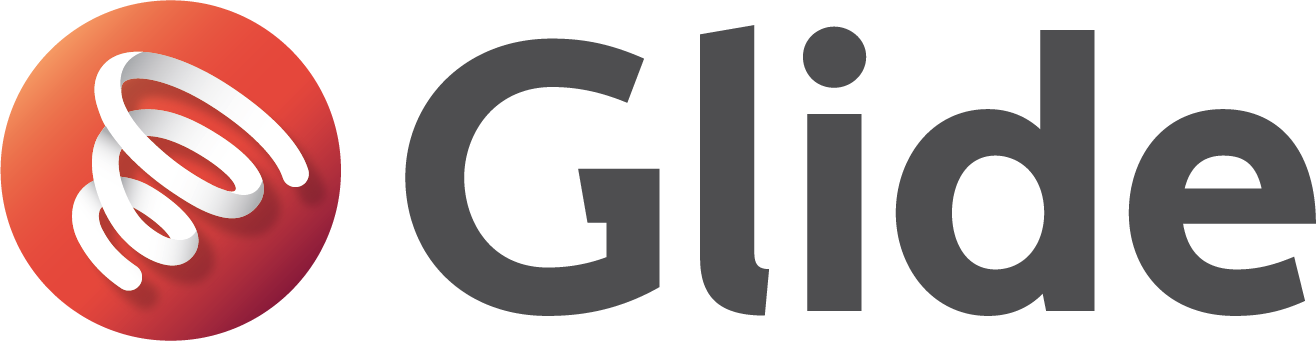
We understand that a complete loss of Wi-Fi can be both frustrating and disruptive, especially when so much of daily life relies on being connected. This issue may arise from simple technical glitches or more complex network disruptions. Before starting any troubleshooting steps, we recommend checking the Service Status in the Glide app to see if there are any known issues in your area. If everything looks clear, please follow the troubleshooting steps below to help restore your connection.
Troubleshooting Steps (Press to expand)
Troubleshooter can help with Wi-Fi problems by automatically diagnosing and fixing common connectivity issues. It checks for problems like incorrect network settings, driver conflicts, or hardware malfunctions and attempts to resolve them. Windows: Apple Mac: If you're experiencing network issues, performing a network reset can help resolve common connectivity problems. Always ensure you have your Wi-Fi network passwords and VPN details before proceeding. Windows: Apple Mac: Android: iPhone: Windows: Apple Mac: iOS: Samsung Android: Windows: Windows: Apple Mac: Troubleshooter – Windows/Apple Mac
Windows + I to open the Settings app.
Network Reset – Windows/Apple Mac/Android/iPhone
Confirm Random MAC Address & VPN Are Off
Disable VPN (If Active)
Confirm Device Has the Latest Network Drivers
Contact the Service Desk
If the issue persists, we’ll need to speak with you. Call us on 0333 123 0115, or email us with details. Please include answers to the following:
-
Is more than one device affected?
-
Does the Glide Wi-Fi disappear from available networks?
-
Does the connection work outside your room?
-
Is the wired connection working?
-
Are some sites accessible but not others?
-
Any warnings or error messages?