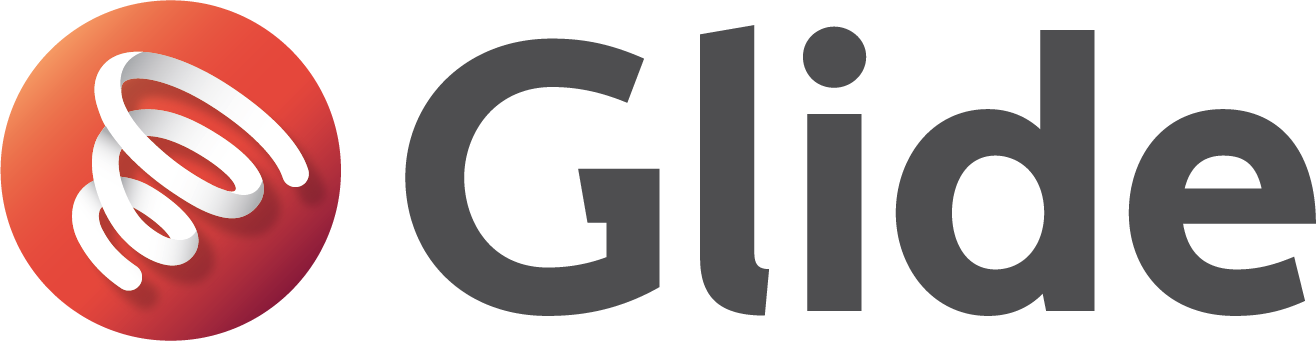Ethernet speed
Ethernet is usually the fastest, most stable, and most secure way to get online — but sometimes it might not perform as expected. Slow speeds can cause all sorts of frustrations, from videos buffering to pages taking forever to load or even timing out.
In this article, we’ll walk you through some simple steps you can try to improve your speeds, plus how to get in touch with us if the problem continues.
You can check your account to see the maximum speeds available at your accommodation. You should be able to achieve the speed on your account to within a few mb/s over Ethernet.
Troubleshooting Steps (Press to expand)
When you first connect a new device, you should be automatically redirected to a Glide sign-in page where you can link the device to your account. Make sure you’ve signed in to complete this step. Using a device without a web browser? Depending on your location, there may be more than one LAN port on the wall. Not all of these ports may be active or in use, so please make sure you have tested each one to rule out port issues. Even if your current cable has worked before, it may have become damaged — and still appear to be in good condition. To rule this out, please try using a different Ethernet cable. Don’t have a spare? Visit your reception desk — they may be able to provide a cable for testing purposes. Inspect the LAN faceplate closely. Look for any visible cracks, loose parts, or other signs of damage. If you believe the port is damaged or loose, please contact the Glide Support Team: studentsupport@glide.co.uk A network reset can help resolve issues caused by incorrect or outdated network settings on your device. Windows (10 & 11): Apple Mac: Outdated drivers can cause slow or unstable connections. Make sure your network drivers are up to date. Windows: Apple Mac:Step 1: Have You Logged In or Linked the Device to Your Account?
If your device (e.g. a smart TV or games console) can’t access a browser, you’ll need to manually add it to your account using its MAC address. Visit my.glidestudent.co.uk to do this.Step 2: Do You Have More Than One Socket?
Step 3: Try a New Cable
Step 4: Check for Port Damage
Step 5: Perform a Network Reset
Step 6: Winsock Reset (Windows only)
netsh winsock resetStep 7: Update Network Drivers
Contact the Service Desk
If the issue persists, we will need to speak with you in order to work out the best way to improve the connection. You can either call us on 0333 123 0115, or email us with details.
- How does this affect your use of the internet? Do you notice it more on certain websites or applications?
- When did you first notice this issue?
- Do you notice it at specific times during the day more than others?
- Have you tried another Ethernet cable?
- Are you using any personal networking equipment (e.g. a router or switch/splitter)?
Please include speed test results and your Username or Account ID when emailing us.